The Beam Selection Window¶
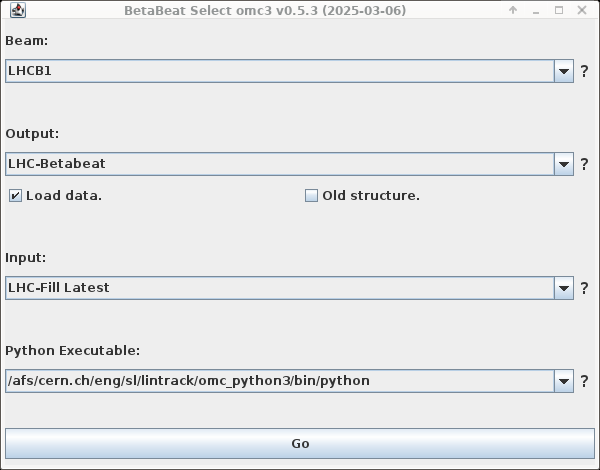
The Beam Selection Window is your entry point to the GUI. Here, you set which machine you will be using and which python backend to run. The options chosen here will also define the folder-structure you will be using during your current analysis session.
Setting Your Defaults
You can set all entries in this window to your preferred defaults for a quick start! Check the Defaults Page for more details.
Beam¶
In this field you can choose from the implemented Beams of the LHC or machines in general. Use the generic accelerator, if your machine does not have its own accelerator class.
The beam you choose not only determines some of the default settings, which can be overwritten by user defaults or changed later on, but also the folder-structure of the GUI, which cannot be changed without restarting the GUI.
Output¶
In this field you can set the output folder for the GUI. Depending on your choice of Beam a default is already preselected for you.
Write Access
The GUI needs to be able to write to the selected folder. If you do not have write access to the folder, you will get a warning and cannot continue to start the GUI.
Special Entries¶
- LHC-Betabeat:
/user/slops/data/LHC_DATA/OP_DATA/Betabeat/ - Other: Lets you choose your own path, starting from your default (usually
home) folder for file dialogs. - Other (Last Selected): Lets you choose your own path, starting from the last selected folder in this dropdown.
- Other (Accel): Lets you choose your own path, starting from default of the selected beam/accelerator.
Folder Structure¶
Within your selected output folder, a new folder for the current date will be created. Within that folder, a folder for the selected beam/accelerator will be created. Within that folder in turn, folders for Measurements, Results and Models will be created. If any of these folders already exist, they will be used, e.g.:
LHC-Betabeat
└── YYYY-MM-DD
├── LHCB1
│ ├── Measurements
│ ├── Results
│ └── Models
└── LHCB2
├── Measurements
├── Results
└── Models
Continue Analysis
If this structure has already been created, you can also choose the Date-folder directly and continue your analysis. No new date-subfolder will be created in that case. The selected folder does not even need to be of date-format, as long as the substructre for the selected beam/accelerator exists.
This is useful, if you want to continue a previously started analysis on a different date, e.g. if the GUI crashes after midnight.
To later be able to find data belonging together easily, you should always use the same date folder per CCC measurement session!
Load Data¶
If this tickbox is activated and you select a folder, which contains either already the current date or the substructure for the selected beam/accelerator, the GUI will load the analysis and results data from that folder. Turn-by-Turn data is skipped to avoid memory issues.
This feature is very useful, when continuing a previously started analysis, yet deactivated by default as reloading the data can take a lot of time and memory.
Old Structure¶
Deprecated
The old structure had been used with the old Betabeat GUI until 2020 and is now deprecated. There is no real reason to ever use it today, in particular with the omc3 backend, as the GUI does not even import the old BetaBeat.src data automatically in that case.
If this tickbox is activated, the GUI will use the old folder structure, i.e. the Models folder will be as models at the top level, containing in turn again beam/accelerator folders which then contain the models.
LHC-Betabeat
└── YYYY-MM-DD
├── LHCB1
│ ├── Measurements
│ └── Results
├── LHCB2
│ ├── Measurements
│ └── Results
└── models
├── LHCB1
│ ├── b1_inj
│ └── b1_30cm
└── LHCB2
├── b2_inj
└── b2_30cm
Input¶
This field lets you choose the default input folder for the GUI, meaning that file dialogs will usually start from that folder.
Read Access
The GUI needs to be able to read from the selected folder. If you do not have read access to the folder, you will get a warning and cannot continue to start the GUI.
Special Entries:
- LHC-Fill Latest:
/user/slops/data/LHC_DATA/OP_DATA/Fill_DATA/FILL_DIR/BPM/, whereFILL_DIRis a symlink pointing to the latest fill directory. - LHC-Fill:
/user/slops/data/LHC_DATA/OP_DATA/Fill_DATA/ - (Same as Output): Uses the same path as selected in the
Outputfield. - Other: Lets you choose your own path, starting from your default (usually
home) folder for file dialogs. - Other (Last Selected): Lets you choose your own path, starting from the last selected folder in this dropdown.
- Other (Accel): Lets you choose your own path, starting from default of the selected beam/acceelerator.
Python Executable¶
In this field you can choose the python binary you want to use for the GUI. By default this is our production python3 binary on lintrack (/afs/cern.ch/eng/sl/lintrack/omc_python3/bin/python), but you can also choose other versions from lintrack (all in /afs/cern.ch/eng/sl/lintrack/omc_acc_py/envs/ are automatically picked up) or choose your own environment (e.g. .venv/bin/python).
Settings
You can change this environment at any time later on the the Settings.
omc3 installation
The environment needs to have omc3 installed as a package, i.e. be able to call python -m omc3.module arg1 arg2 ....
This can be done by running
python -m pip install omc3
python -m pip install git+https://github.com/pylhc/omc3.git
See omc3 on github.